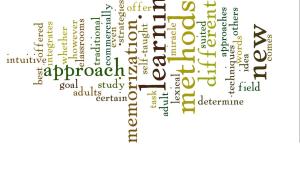Today, I wished to talk about another App for Ipad/Ipod that is designed for language arts. I first came upon this app on the Apple Store website and it really shook (ha ha ha) my mind. However, it was on the official website that I got the real information. Basically, the app is used to create random sentences that can be used for many purposes by teachers and students alike.
Here is what it offers :
– Three main options :
- The Shake It option : Basically you can tap or shake the device to create a new sentence according to five different themes (such as animals and monsters). You can also decide to click on a word to have its definition.
- The Story Starter option : The goal of this option is to offer the user the beginning of a story (usually a question) so the user can decide the outcome. Then again you have theme options and pretty much the same options as the Shake It option.
- The Quiz option : This is basically a quiz to practice parts of speech. The app gives you a sentence and you have to identify which words are nouns, verbs… You get points and it gets more difficult over time.
There is also an extra in the fact that you can save and share the sentences you like.
Here is a video that demonstrates what I just wrote :
What is great about this app :
– You can shake the device to create new sentences and having this interactive point of view is great for kids.
– As Macworld states it, it is entertaining to read silly sentences.
– There are great themes that are relevant to today’s students (Sports, Monsters …) which makes it a good tool for students.
– As The Nerdy Teacher reviews it, it is a simple and accurate app, making it easy to use.
– As TheGamerWithKids presents it, it is cheap (only $1.99).
What is less cool about the app :
– In the quiz section, as App review tells about it, you don’t have a reward for getting points, making points find of useless.
– The fact that the Story Starter only asks questions directs the idea of the student/teacher.
– It is great to have 5 themes, but there are only 5 themes. IT would be great to have like 10 or more themes so everyone can find his share of the lot.
How to use it in an ESL classroom :
– Have kids learn new vocabulary (it generates a lot of weird vocabulary).
– Class or individual story creation.
– Practice parts of speech.
– Even Sentence analysis for adults.
– Create a few sentences and have the students find a way to link those sentences together in a story.
As we can see, there are a lot of possibilities in a simple app with a simple concept. I think that for the price, it is a very valuable app for teachers.
Enjoy creating silly sentences.